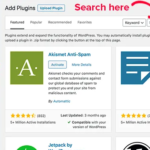WooCommerce taxes can feel complicated, but setting them up correctly without plugins is easier than you might think. In this ultimate guide, you’ll learn how to set up taxes in WooCommerce manually, giving you full control and saving extra costs.
Have questions about WooCommerce taxes? Contact the Opitec Media team — we’re happy to help!
Why WooCommerce Taxes Are So Important
Correctly setting up taxes in WooCommerce is crucial for several reasons:
- Legal compliance: Incorrect tax setup can lead to legal issues or fines.
- Customer trust: Buyers expect transparent tax handling at checkout.
- Accurate reporting: Clean financial records make business accounting easier.
- Site performance: Fewer plugins mean a faster, more reliable online store.
By configuring WooCommerce taxes manually, you avoid plugin bloat, improve site speed, and maintain better control over your tax settings.
Step 1: Enable WooCommerce Taxes
To start working with WooCommerce taxes, you must first enable them.
Follow these steps:
- Log in to your WordPress dashboard.
- Navigate to WooCommerce > Settings.
- Under the General tab, check the box for Enable taxes and tax calculations.
- Click Save changes.
Tip: Once you enable taxes, a new Tax tab will appear in the settings menu. This tab centralizes all tax-related options, making setup much easier.
Step 2: Configure General WooCommerce Tax Settings
Now that taxes are active, you must define how they should behave in your store.
Key settings include:
- Prices entered with tax:
Choose whether your prices already include tax or not. If you sell mainly to consumers, including tax in prices is often more user-friendly. - Calculate tax based on:
Choose whether to base taxes on the customer’s shipping address, billing address, or your store’s base location.- Shipping address is best for physical goods.
- Billing address is better for digital products or services.
- Shipping tax class:
Decide whether shipping costs should also include tax, depending on your country’s tax laws.
Important setting: Enable round tax at subtotal level to avoid rounding errors for large orders.
After setting these, don’t forget to click Save changes!
Step 3: Set Up Tax Rates Manually
Unlike plugins, manual tax setup gives you fine control — perfect for stores with specific needs.
How to add tax rates manually:
- Go to WooCommerce > Settings > Tax.
- Click Standard Rates.
- Click Insert Row and fill in:
- Country code (e.g., US)
- State code (e.g., CA)
- Postcode/ZIP
- City (optional)
- Rate (%)
- Tax Name (like VAT, Sales Tax)
- Priority and whether the tax is compounded or applied to shipping.
Example:
For California (US):
- Country: US
- State: CA
- Rate: 7.25%
- Tax Name: Sales Tax
Pro Tip: If you sell internationally, create separate rows for each country’s or state’s tax rules. Some countries, like Canada or Australia, have state-specific GST or PST requirements.
Step 4: Create Additional WooCommerce Tax Classes
Some products may qualify for special tax rates like reduced VAT or 0% VAT.
To add new tax classes:
- Go to WooCommerce > Settings > Tax.
- In Additional tax classes, add names like “Reduced Rate” or “Zero Rate”.
- Save changes.
These classes then appear as new tabs under the Tax settings where you can configure custom rates.
When to use additional tax classes:
- Books and educational materials (reduced VAT)
- Certain groceries (zero VAT)
- Medical devices (reduced VAT)
Setting this correctly improves compliance and reduces customer confusion.
Step 5: Assign WooCommerce Taxes to Products
Assigning the correct tax class to your products ensures accurate tax calculation.
Steps to assign tax classes:
- Go to Products > All Products.
- Select a product to edit.
- In the Product data section, under the General tab, choose the correct tax class from the dropdown.
- Update the product.
Repeat this process for all your taxable products.
Tip: If you have hundreds of products, consider using bulk edit to save time.
Step 6: Test WooCommerce Taxes Thoroughly
Before you go live, it’s essential to test tax settings across different scenarios:
✅ Add products to the cart.
✅ Simulate checkouts with different shipping and billing addresses.
✅ Confirm taxes are applied correctly on both products and shipping.
✅ Review order details in WooCommerce Admin.
Helpful tools: Use Chrome’s incognito mode to simulate different customer experiences without cached data interference.
Handling Tax-Exempt Customers
In some cases, certain customers (such as resellers or non-profit organizations) may be exempt from paying taxes.
To handle tax-exempt customers in WooCommerce:
- Assign them a specific user role.
- Use code snippets or lightweight plugins to automate tax-exemption based on user role.
- Clearly communicate the tax-exempt process in your checkout policies.
Regional Differences: How WooCommerce Taxes Vary Worldwide
Europe (EU VAT)
- VAT must be charged based on the customer’s location.
- B2C and B2B rules differ (especially with reverse charge mechanisms).
United States
- Sales tax varies by state, city, and sometimes even county.
- You must collect taxes where you have nexus (a tax obligation).
Australia
- GST (10%) must be added for all domestic sales.
- Overseas digital products and services also attract GST.
Always check your local tax authority’s latest guidelines to avoid mistakes.
Common Mistakes When Setting Up WooCommerce Taxes
Avoid these frequent errors:
- Forgetting to update tax rates annually.
- Applying the wrong tax class to products.
- Misunderstanding shipping tax rules.
- Relying on outdated information for tax rates.
- Neglecting to test checkout thoroughly before launching.
Remember: It’s better to over-test than to fix mistakes after sales are lost!
Useful Resources for Managing WooCommerce Taxes
Here are some must-visit resources:
For complex stores, you might also explore:
FAQs About WooCommerce Taxes
Do I need a plugin to set up WooCommerce taxes?
No, WooCommerce’s built-in tax settings are sufficient for many businesses, especially smaller or regionally focused stores.
Can I automate tax rate updates?
While WooCommerce doesn’t do this natively, third-party services like TaxJar or Avalara offer automated solutions.
What happens if I don’t charge taxes correctly?
You may face legal fines, customer complaints, and accounting headaches. Always stay compliant!
Can digital products be taxed differently?
Yes, in many regions, digital products follow different tax rules compared to physical goods.
Should I include taxes in my product prices?
It depends on your market:
- B2C markets: Often better to include tax in prices.
- B2B markets: Usually better to show tax separately.
Final Thoughts: Mastering WooCommerce Taxes
Setting up WooCommerce taxes manually isn’t just possible — it’s often the smartest way to stay flexible, lightweight, and compliant. By following these six easy steps and avoiding common pitfalls, your WooCommerce store will be well-prepared for smooth, professional tax handling.
Whether you’re running a small shop or scaling internationally, investing time in a solid tax setup will pay off in the long run.
Need personalized advice for your WooCommerce shop? Contact Opitec Media today — we’re ready to help you grow!