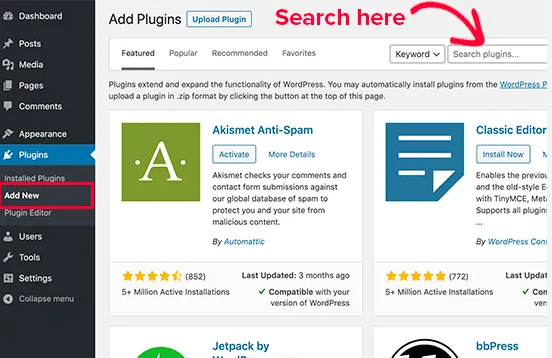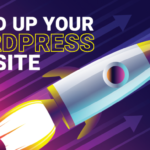If you’ve just launched your WordPress website and you’re wondering how to enhance its capabilities without writing a single line of code—you’re in the right place.
One of the greatest strengths of WordPress lies in its plugins—tiny power-packed add-ons that can transform a basic site into a fully functional digital powerhouse. From SEO optimization to online stores, security upgrades, performance tweaks, and beyond, plugins are your secret weapon.
Ready to level up your site? Contact our experts at OpitecMedia for personalized help in configuring plugins that perfectly match your business goals.
In this detailed guide, you’ll learn not only how to install WordPress plugins using various methods, but also how to configure them the right way. We’ll also share insider best practices to keep your site running smoothly and ensure you know how to install WordPress plugins effectively.
What Exactly Are WordPress Plugins?
Understanding how to install WordPress plugins is crucial for enhancing your site’s functionality.
In the simplest terms, WordPress plugins are software add-ons that extend the capabilities of your site.
Think of your WordPress website as a smartphone, and plugins as the apps you install to do more with it. Need a contact form? Install a plugin. Want to rank higher on Google? There’s a plugin for that. Dreaming of an online shop? Yep—plugins make that happen.
As of 2025, there are over 60,000 free plugins available in the official WordPress Plugin Directory. The possibilities are nearly endless.
When you install WordPress plugins, you open up a world of possibilities for your website.
Install WordPress Plugins wy it’s Important?
Here’s why plugins are crucial:
- No coding required – Anyone can use them
- Highly customizable – Adapt plugins to suit your site’s needs
- Save time and money – Avoid hiring developers for every small feature
- Enable scalability – Grow your site’s capabilities as your business expands
1. How to Install WordPress Plugins: 3 Proven Methods
Depending on your source and comfort level, there are three main ways to install plugins.
Method 1: IInstall WordPress Plugins Directory (Beginner-Friendly)
For those new to WordPress, learning how to install WordPress plugins can greatly enhance your site’s performance.
Once you install WordPress plugins, it’s essential to regularly check their settings.
Here’s a comprehensive guide on how to install WordPress plugins and utilize their features to your advantage.
The first step in optimizing your site is to know how to correctly install WordPress plugins.
For beginners, understanding how to properly install WordPress plugins ensures your website remains efficient and user-friendly.
This is the easiest and safest method.
To make it even simpler, let’s delve into the best practices to install WordPress plugins seamlessly.
- Log into your WordPress Dashboard
- Navigate to Plugins > Add New
- Use the search bar to find your desired plugin
- Click Install Now
- Once installed, click Activate
This method is ideal for widely-used plugins like Yoast SEO, Contact Form 7, or Elementor.
To install WordPress plugins, follow the step-by-step methods outlined here, ensuring you choose plugins that fit your specific needs.
Method 2: Installing a Plugin Manually via Upload
Use this method if you’ve downloaded a plugin from a third-party developer or purchased a premium version.
- Download the plugin file (.zip format)
- Go to Plugins > Add New
- Click Upload Plugin
- Choose the .zip file, then click Install Now
- Click Activate Plugin
Make sure your source is reliable to avoid security risks.
Method 3: Installing a Plugin via FTP (Advanced Users)
This is for experienced users who are comfortable working with FTP clients like FileZilla.
- Download and extract the plugin folder
- Connect to your server using FTP
- Upload the extracted plugin folder to
/wp-content/plugins/ - Go to your WordPress dashboard and activate the plugin
This method is helpful when dealing with large plugin files or server upload restrictions.
2. How to Configure a WordPress Plugin Like a Pro
Installing a plugin is only half the job—configuration ensures it works as expected. Here’s how to do it right:
1. Locate the Plugin Settings
Most plugins add a settings menu under Settings, Tools, or directly in the dashboard sidebar.
2. Use Setup Wizards
Plugins like Rank Math SEO and WooCommerce guide you with setup wizards. Follow these steps carefully to avoid future issues.
3. Customize Settings
Adjust the options based on your website’s goals. For example:
- Enable spam filters in contact forms
- Set up SEO metadata in Rank Math
- Link your payment gateway in WooCommerce
4. Test in a Staging Environment
Avoid surprises! Use a staging site to test plugin behavior before making changes live.
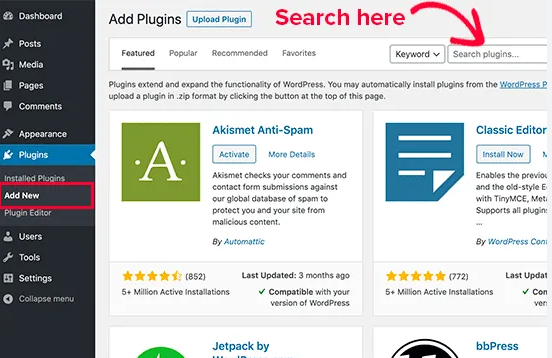
3. Best Practices for Using WordPress Plugins
Avoid common beginner mistakes with these tips:
Only Install What You Need
Too many plugins can slow down your site. Aim for quality over quantity.
Keep Everything Updated
Outdated plugins pose major security risks. Always update to the latest version.
Knowing how to install WordPress plugins is just the beginning; configuring them correctly maximizes their potential.
Check Compatibility
Ensure the plugin supports your current WordPress version.
Read Ratings and Reviews
If a plugin has low ratings or outdated reviews, think twice.
Backup Before Making Changes
Use tools like UpdraftPlus to back up your site before installing or updating any plugin.
Delete Unused Plugins
Inactive plugins can still pose security risks. If you don’t need it—delete it.
4. Useful Resources (Non-Competing Outbound Link)
If you want to explore more in-depth plugin development or troubleshooting techniques, WPBeginner offers a treasure trove of easy-to-follow tutorials for users of all skill levels. It’s a fantastic resource for continued learning without any sales pressure.
5. Advanced Plugin Configuration Tips (Going Beyond the Basics)
Once you’re comfortable with basic installation and settings, it’s time to optimize your plugin setup for maximum performance and compatibility. Here’s how:
Use Conditional Logic in Forms
If you’re using form plugins like WPForms or Gravity Forms, take advantage of conditional logic to show or hide fields based on user input. This creates a more intuitive user experience and improves form completion rates.
After you learn how to install WordPress plugins, be sure to test them thoroughly.
So, let’s dive deeper into the methods to install WordPress plugins effectively.
Understanding how to install WordPress plugins properly can lead to a more successful online venture.
Let’s wrap up with some insights on how to install WordPress plugins that align with your goals.
Once you know how to install WordPress plugins, you can create a more dynamic online presence.
Strengthen Plugin Security
Explore how to install WordPress plugins effectively for the best user experience.
Use a security plugin like Wordfence or iThemes Security to monitor plugin activity. These plugins can:
It’s important to understand that when you install WordPress plugins, proper configuration is key to functionality.
- Block malicious IPs
- Scan plugin files for malware
- Notify you when updates are available
Enable Debugging for Conflicts
After you install WordPress plugins, monitor their performance to ensure they meet your expectations.
Sometimes, two plugins may conflict with each other. If your site breaks after installing one, enable WP_DEBUG in your wp-config.php file. This logs errors and helps identify the culprit.
By learning how to install WordPress plugins, you can enhance the functionality of your site without any hassle.
php Kopiëren Bewerkendefine('WP_DEBUG', true);
define ('WP_DEBUG_LOG', true);
Check the debug.log file inside /wp-content/ for details.
7. Troubleshooting Common Plugin Issues
No plugin is perfect, and occasionally things go wrong. Here’s how to diagnose and fix common problems:
Site Won’t Load After Installing a Plugin?
- Access your site files via FTP
- Go to
/wp-content/plugins/ - Rename the suspected plugin’s folder (e.g.,
plugin-name-old) - Reload your website—this disables the plugin
Conflicting Plugins?
Try disabling all plugins, then reactivate them one by one until the issue reappears. This helps isolate the conflict.
Website Slowing Down?
Use performance analysis tools like:
- Query Monitor (plugin)
- GTmetrix
- Google PageSpeed Insights
Identify the plugin causing lag and replace it with a lighter alternative if needed.
WordPress Plugin Maintenance Checklist (Save This!)
Maintaining your plugins regularly is just as important as installing them correctly. Here’s a simple checklist to follow:
- Check for Updates Weekly
- Backup Site Before Major Changes
- Test Plugin Updates on a Staging Site
- Remove Unused or Inactive Plugins
- Review Plugin Ratings Before Installing
- Scan for Malware Monthly (with Wordfence)
- Document Plugin Settings for Recovery
Real-World Use Case Examples
Let’s see how different businesses can benefit from using plugins:
E-commerce Store
- WooCommerce: Turns WordPress into a fully functional online store
- Stripe for WooCommerce: Secure payments
- Product Add-Ons: Custom options like gift wrapping
Online Educator
- LearnDash: Manage online courses and quizzes
- BuddyPress: Add community features for student interaction
- MonsterInsights: Track user engagement with Google Analytics
Blogger or Content Creator
- Rank Math SEO: Optimize content for search engines
- Social Snap: Easy social media sharing
- WP Rocket: Speed up your site
Each of these plugins adds critical functionality and improves user experience—without any custom coding required.
Bonus Tip: Use Plugin Suites for Cohesion
Some plugin developers offer suites of tools that work better together than using plugins from various creators.
For example:
- Jetpack by WordPress.com – Security, backups, performance, and more
- Kadence WP – Theme + block builder + form plugins built to integrate seamlessly
- Toolset – Advanced custom fields, views, and content templates
Using a single ecosystem minimizes conflict and simplifies updates.
Frequently Asked Questions (FAQs)
Q1: How many plugins are too many?
There’s no fixed number, but generally, staying under 20–30 plugins helps maintain good speed and security.
Q2: Can plugins slow down my site?
Yes, especially if they’re poorly coded or have overlapping functionalities.
Q3: What should I do if a plugin breaks my site?
Access your site via FTP, rename the plugin folder to deactivate it, or contact your hosting support for help.
Q4: Are free plugins safe?
Yes—if they come from the official WordPress directory or reputable developers. Avoid “nulled” or pirated plugins at all costs.
Q5: Can I use multiple SEO plugins?
No, using more than one SEO plugin can cause conflicts. Stick with one like Rank Math or Yoast SEO.
Conclusion: You’re Now Ready to Supercharge Your WordPress Site
Installing and configuring plugins doesn’t have to be intimidating. With a little practice, you’ll be able to customize your website, boost performance, and improve user experience—without hiring a developer.
Want expert help?
👉 Contact OpitecMedia to get tailored plugin strategies that support your unique business needs.
Remember: the right plugin can make your website more powerful, efficient, and successful. So go ahead—start experimenting, learning, and scaling!